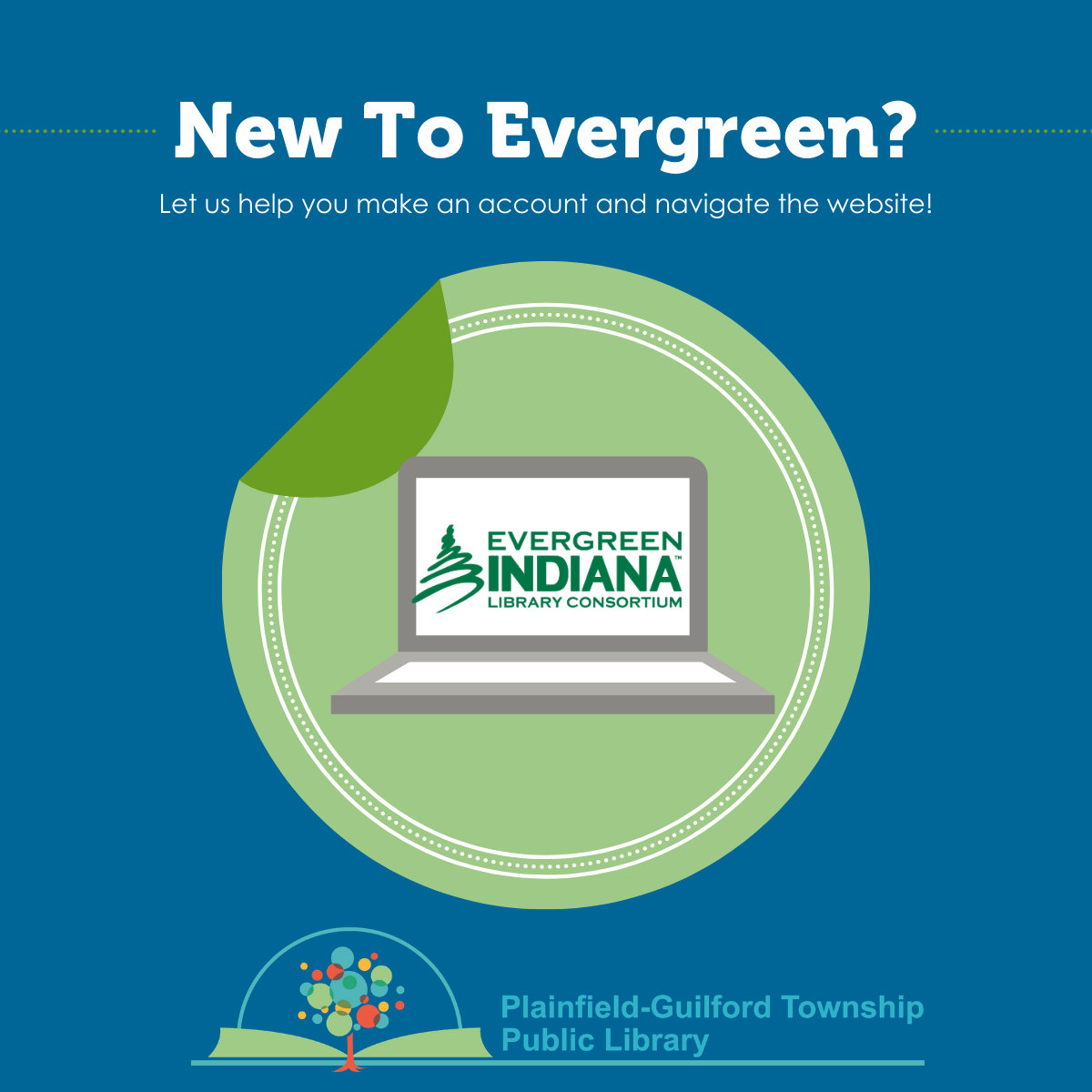
18 Feb Navigating Your Evergreen Account
What is Evergreen?
Evergreen is group of Indiana libraries which have agreed to share a catalog and items with each other. You can request books, DVDs, and music from over 100 different libraries throughout the state!
Here’s how to make your online account and navigate the site!

On the library’s homepage, click on the highlighted “My Account” link at the top right corner of the website.
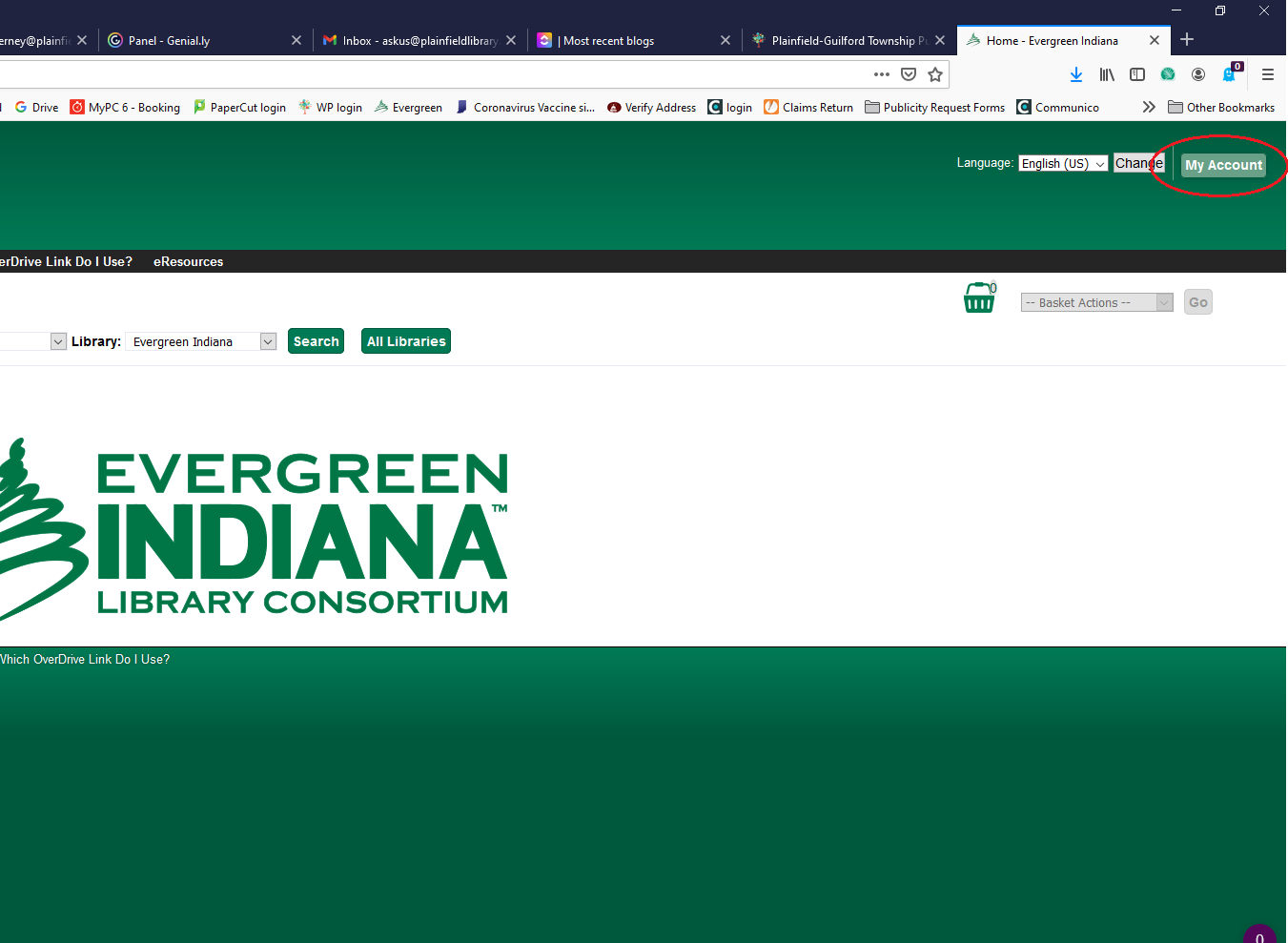
From there, to register your account, make sure you have your library card and the PIN you were issued when you got your library card. If you are not sure of your PIN, contact the library and we will reset it. Click on the “My Account” link that’s highlighted above. Enter your library card number and your PIN.

At the top of the landing page, you will find your name, Messages, where you can look at your notifications, My Account, where you can change your setting and preferences, My Lists, where you can view, add to and share lists of items, and Logout.
You will then see a quick numerical look at what you have in your account. You will see how many items you have checked out, how many you have on hold, how many items you have ready for pick up and any charges that may have accrued from late fees, etc. In this section you will also see E-Items you have on hold, checked out and ready for checkout.

In this section, New Search will bring up a search page to find items, Get the App will take you to your respective app store, Find a Library Near Me will show you the closest Evergreen libraries to you, About Evergreen will answer questions about Evergreen. Which OverDrive Link Do I Use? will direct you to the correct link for OverDrive resources. (This information is also available on PGTPL’s website.) The last tab is eResources, which will bring up a list of online resources available through PGTPL.

If you want to search the catalog for a specific item, you can do so here. You can filter your search by keyword, author, title subject or series. You can also filter by format and library. From your search results you can get more information about an item, place it on hold, or check out digital resources. You can also add items to your basket and lists. Your basket allows you to add multiple items in and then put them on hold. You can always also just browse the catalog if you’re not looking for a specific item.

The next section of the page has tabs for Account Summary, Messages, Items Checked Out, Holds, Account Preferences, and My Lists. Your Account Summary will show you when your account expires, as well as the items you have checked out and on hold, and the items that are ready for you to pick up. It will show you whether it’s an E-Item or a physical item.

The last section of the page has two tabs: Fines and Payments. Here you can see any fines and what they are for. Payments will show your full payment history but will not show any personal payment information, just the amount paid.

There are a few links at the very bottom of the page. Request Library Card allows you to request a digital library card. New Search takes you back to the search page. INSPIRE is a group of databases which all Indiana residents have free access to. This section also includes a link to the Indiana State Library website, more information about Evergreen, and the same information page about Overdrive that we discussed earlier.
These links will be there to access them whenever you need to, as they stay at the bottom of every page. Also, any time you want to get back to the home page, just click the Evergreen logo at the top left.
Have fun and contact us here at the library if you have any questions or need any help.



